Windows File Explorer guide
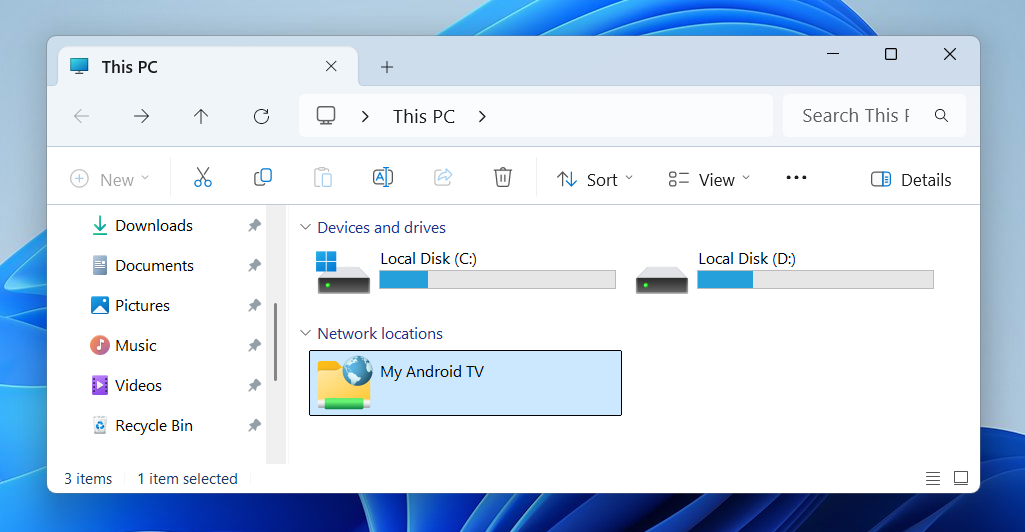
Open File Explorer and click This PC. Right-click in the right pane and select Add a network location.
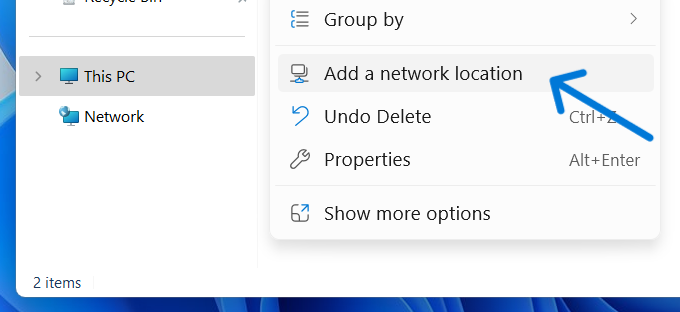
Welcome to the add network location wizard screen will appear. Click Next.
Select Choose a custom network location and click Next.
In Internet or network address field, enter the URL from FTP settings and click Next.
For example:ftp://192.168.11.22:2121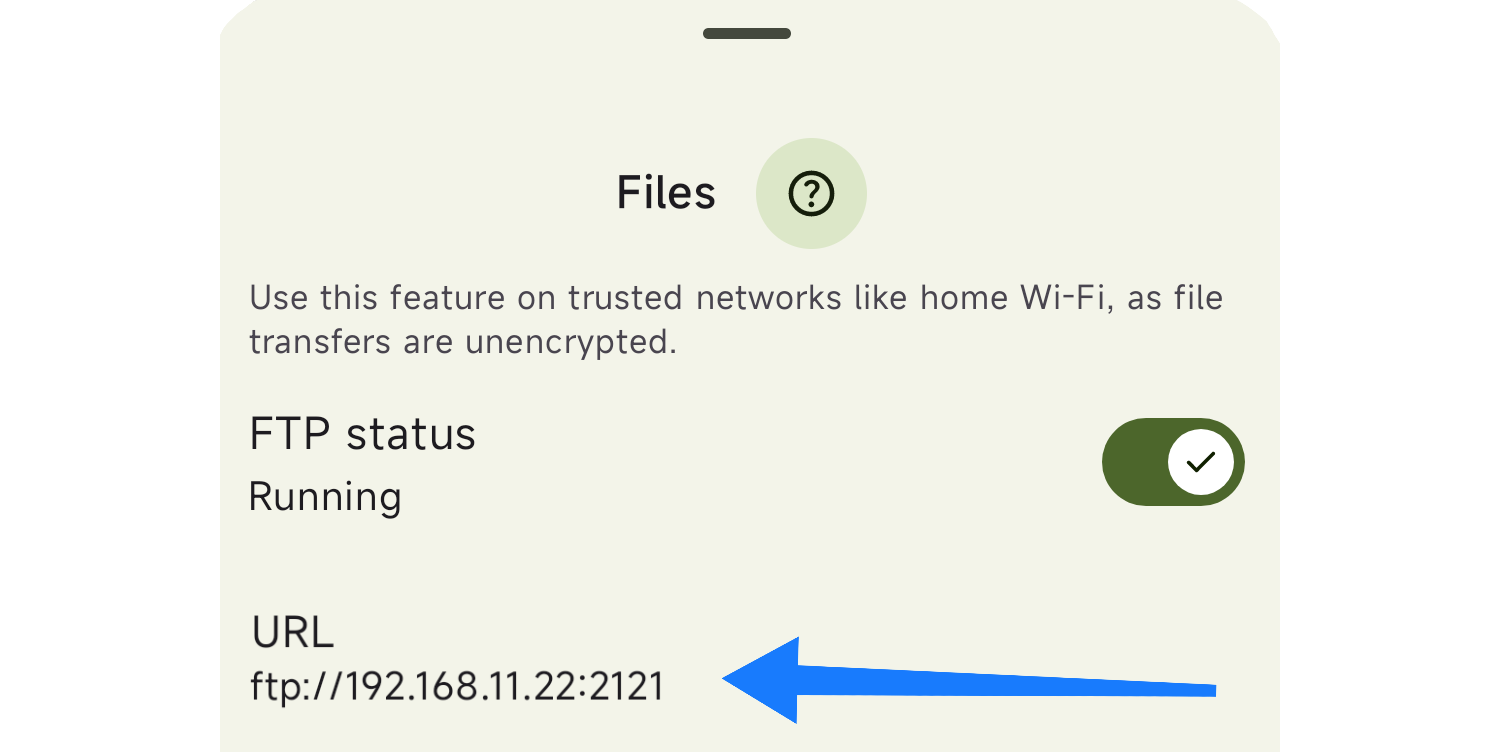
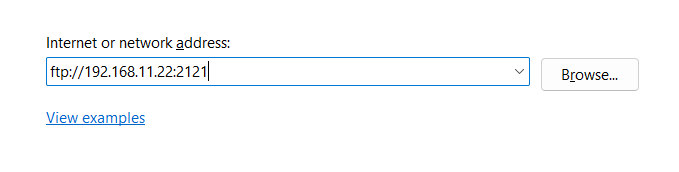
If Anonymous login is enabled in FTP settings, just click Next. Otherwise, uncheck Log on anonymously, enter username, and then click Next. You will be prompted for your password when you connect to the FTP server.
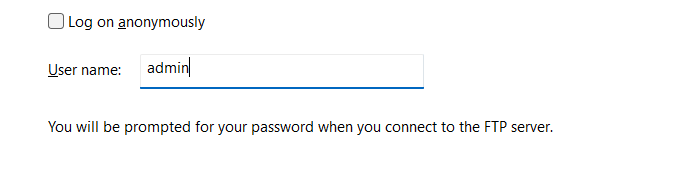
In Type a name for this network location field, enter your desired name and click Next. For example: My Android TV. And then click Finish.
If you used Anonymous login, you are ready to use. Otherwise, you'll be prompted to enter your password in this step. Enter your password and click Log on. You can also save password by checking the save password checkbox.